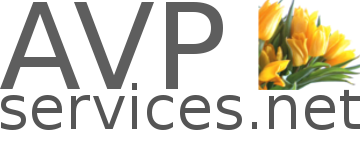Emergency Mode for Linkstation
I’ve been recommending the Linkstation line of network attached storage products from Buffalo to my clients for a number of years now. Seeing a message from my own Linkstation this morning that said it was in Emergency Mode or EM Mode did not make me happy. A power-cycle of the drive and my pc did not do the trick.
What did was to flash the firmware with the latest from the Buffalo site, and the easiest set of instructions from an unrelated site at http://www.lukestratton.co.uk
I’m hoping the error on my drive is a one time thing, but I’m keeping these instructions here – just in case my clients’ drives start crashing.
From lukestratton.co.uk:
Here’s how I did it (you must have a Windows PC to hand to perform the operation):
- Make sure that there are no other devices on your network which may interfere with the LinkStation, such as a firewall, or another NAS Drive.
- Directly connect the drive to an ethernet port on the network.
- This step is crucial for the operation to succeed. Open up Buffalo NAS Navigator, and click ‘Refresh’. Once the EM drive appears, right click it, select Properties and change it to an IP Address which is not currently being used. It may ask for a password, leave the box blank, and press enter. If leaving the box blank does not work, you will need to enter your current password for the drive.
- Once the drive is on a Static IP address, you will need to download the latest firmware for the product from Buffalo-Technology.com.
- After this has been downloaded, open up ‘LSUpdater.exe’. Select your NAS from the list and start the process.. The process takes approximately 10-15 minutes. DO NOT unplug the drive until the upgrade has completed. If the upgrade failed, try running again. It took me two attempts to get it working on one occasion.
Thanks Luke! Worked like a charm.